|
|
|
 Tekky Tekky |
 |
|
Troubleshooting Internal Modems
|
|
Seven steps to a properly working modem
|
Step One:
OK, so the modem is not working. Don't worry
too much about the errors at the moment. Let's start with checking to see if the modem is installed.
Click Start->Settings->Control Panel. Double click on the Modem icon.
If your modem isn't installed, you will get the Add New Hardware wizard. Skip to installing the modem drivers as
stated in your manual (see Step Four). |
|
Things to have handy:
- Your modem driver software.
- A spare modem cable (borrow one if necessary)
- Your Win9X CD-ROM (dead handy)
- Your motherboard manual.
|
|
|
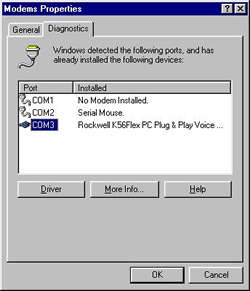
|
If your modem is installed, you will get the Modem Properties page showing your modem. At the top of the screen
you will see two tabs, General and Diagnostics. Click on the Diagnostics tab. Here you will see your Communication
Ports. Check to see if your modem is listed next to a Com Port. It should be.
Click on the Com Port to highlight it, then click on the More Info button. |
|
|

|
If the modem drivers are installed correctly, the computer and modem will attempt to communicate. You should see
a list of AT commands. These are the commands and responses sent between your computer and modem. If you get a
list of them, your modem should be OK and you can skip to Errors. |
|
|
| |
Continued . . .
|
| |
|
|
Step
One | Step Two | Step Three | Step Four | Step Five| Step Six | Step Seven | Errors | Install DUN
|
| |
|
|
Back to Top
|
| |
|
|
|

